To create this clip, I used youtube annotations to help me add in the bubbles and links in my video.
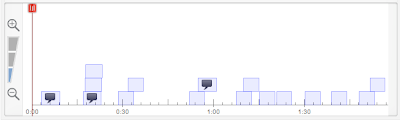
This is the set out of the annotations tool. In the first box there is the clip box, which is used to show what part of the video you're adding an annotation to. Below that is the timeline which is used to show where the annotations are in your video, how long they last for and allows you to move around the annotations to the right time and place.
This is the tool to use if you want to add in annotations, write what you want to say inside the note and then to change the colour so that it is visibly clear on your video.
If I wanted to add a link to my video, I would have to select the option note and then insert the link of the web address which leads to the video.
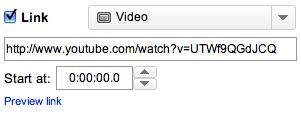
This is what the video would look like when it got to that part in the timeline. As you can see, I chose to use different colours for my speech bubble and then a different set of colours for my links/ notes. This is to make it clearer for the viewer and both annotations are visible on top of my opening.






No comments:
Post a Comment